 How to Grant Fund or Deny Fund Permissions to Staff
How to Grant Fund or Deny Fund Permissions to Staff
What Are Fund Permissions?What Are Fund Permissions?
The organization administrator is the principal owner of all funds and, as such, has fund permissions and rights of access to all of the organization's funds, which are listed on the DM Funds page. By extension, the organization administrator can grant or deny staff users' access to a fund. If permission to a fund is granted, the staff user can see the fund in all Fund dropdown lists throughout the application and view data in batches, pledges, reports, and contributions associated with the fund.
Permissions Setup
You can easily control which staff in your organization have permission to access and manage specific funds. You can grant staff users permissions to funds in two ways:
- On a per-fund basis
- On a per-staff basis
Granting or Denying Permissions on a Per-Fund Basis
Use these instructions to grant or revoke staff permissions for a selected fund.
![]() On the Home page, you can open the DM Funds page by selecting Funds in
the navigation bar or by clicking the Go to Funds link at the bottom of the Funds card.
On the Home page, you can open the DM Funds page by selecting Funds in
the navigation bar or by clicking the Go to Funds link at the bottom of the Funds card.
- Open the DM Funds page.
- The page opens in card view. To switch to grid view, click this button in the upper right:
 .
. - Find the fund to which you are want to assign permissions. To quickly find the desired fund, use the Search or Filter function.
![]() To find out what content a search accepts, hover your mouse over this input hint:
To find out what content a search accepts, hover your mouse over this input hint: ![]() .
.
A list of funds matching your search criteria is displayed.
- Select the link for the desired fund, as shown (in card view) below, to open the fund record:
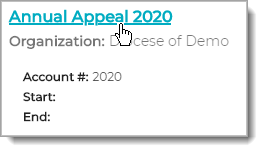
- Select the Permissions tab.
This tab shows the names of staff with the following access rights: Diocesan Admin, Development User, or Development Admin access.
- Do one of the following:
- To give a staff user access to the fund, select the Has Permission checkbox to the left of his or her name. A checkmark appears in the box to indicate that user now has access to the fund.
- To remove permissions to the fund, select the Has Permission checkbox to the left of his or her name. The checkmark is removed to indicate that the user no longer has access to the fund.
The system displays a message to confirm that permission to access the fund was added or removed.
Granting or Denying Permissions to a Fund on a Per-Staff Basis
Use these instructions to grant or revoke staff permissions for a selected staff user.
![]() On the Home page, you can open the DM Funds page by selecting Funds in
the navigation bar or by clicking the Go to Funds link at the bottom of the Funds card.
On the Home page, you can open the DM Funds page by selecting Funds in
the navigation bar or by clicking the Go to Funds link at the bottom of the Funds card.
- Open the DM Funds page.
- The page opens in card view. To switch to grid view, click this button in the upper right:
 .
. - In the upper-right corner, click this button:
 (Manage Permissions by Member).
(Manage Permissions by Member).
The Manage Permissions by Member window opens to show you a list of all members in your organization with an active assignment and a list of active funds.
- For each member you want to grant fund permissions to, complete the following:
- In the Members list, select the member’s name.
The Funds list shows the funds the selected member currently has permission to access. - To grant the member access to additional funds, select the checkbox next to each fund. If you want to give the member access to all funds, click
 .
. - To deny the member access to a fund, deselect the fund’s checkbox (to remove the checkmark).
- Click
 to save your selections.
to save your selections.
- In the Members list, select the member’s name.
The system displays a message to confirm that your selections were saved.
Related Topics