How to Add a Class
- In the navigation menu, select Classes & Sessions to open the Classes & Sessions page.
- In the Terms list at the top of the page, select the term you are adding the class to.
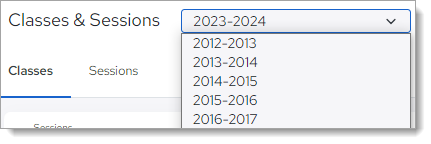
- Select the Classes tab. Then, in the toolbar, click
 (Add Class).
(Add Class). - In the Class Name field, type the name of the class.
- Enter details for the class by selecting the session, grade level, building location, and department.
- In the Capacity field, click
 to set the enrollment number. This is the maximum number of students allowed to enroll in the class.
to set the enrollment number. This is the maximum number of students allowed to enroll in the class. - Click
 .
.
You return to the Classes & Sessions page. The system creates the class and adds it to the selected term. When the term is selected, the name of the class can be found in the grid on the Classes tab.
Related Topics
About the Classes & Sessions Page