 About the USCCB National Audit Report Page
About the USCCB National Audit Report Page
The USCCB National Audit report collect an organization's training and background check requirements data in each of the following position categories and provides counts that can be submitted to the USCCB to verify compliance with the Charter for the Protection of Children and Young People:
- Priests
- Deacons
- Ordination Candidates
- Educators
- Employees
- Volunteers
- Children and Youth
Overview of the USCCB National Audit Report Page
Overview of the USCCB National Audit Report Page
The illustration below identifies the main elements on the USCCB National Audit Report page. Descriptions of these elements are provided later in this topic.
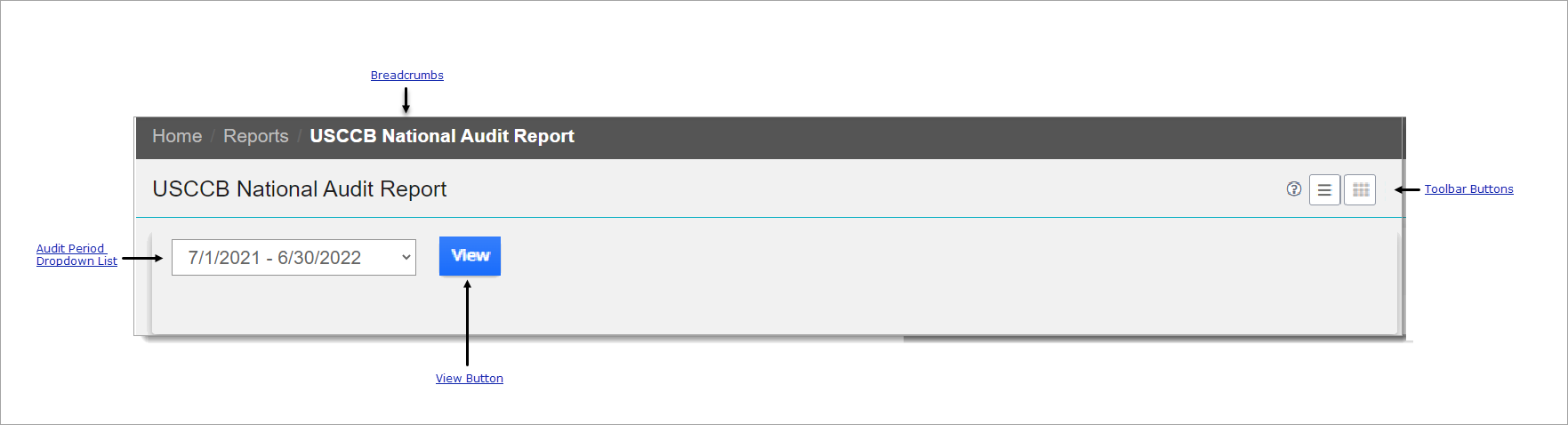
Permissions
You must have View Reports + USCCB National Audit Report permissions assigned to your role to generate this report. Permissions are set in the Reports group on the Permissions page. For details go to Reports.
Breadcrumbs
Breadcrumbs are the navigational trail that lets you know which page you are currently viewing as well as each page you visited before arriving at the current page. The breadcrumb trail appears in the top-left corner of every page. It reads from left to right, with the link farthest to the left always being the Home page and the links after it showing each page you visited since leaving Home.
Each page shown in the breadcrumb trail is a link. Click a link to return to the named page. In the breadcrumb trail illustrated below, the user is currently on the USCCB National Audit Report page:

Clicking Home takes the user back to the Home page.
Toolbar Buttons
The toolbar is located in the upper-right corner of the USCCB National Audit Report page. Following is a description of the toolbar buttons:
![]() USCCB National Audit Report HelpUSCCB National Audit Report Help
USCCB National Audit Report HelpUSCCB National Audit Report Help
Opens the online Help documentation.
The default layout for viewing records. This layout arranges the records in table format. Each position category occupies a single row that spans across the page. The columns in the table identify the four USCCB requirement categories, and the cells show the row count for each category.
To enable grid view layout, click  .
.
This layout arranges the records in separate containers that resemble index cards. Each card occupies a single row that spans across the page and contains one record. The card gives you an at-a-glance summary of key information in the record.
To enable card view layout, click  .
.
Audit Period Dropdown List
The Audit Period dropdown list lets you select the desired date range for calculating your organization's Safe Environment data. As shown below, the dropdown includes three preset audit period options, one for the current audit period (the default) and two for each of the periods prior to the current one. An audit period is twelve months, starting on July 1 of the initial year and ending on June 30 of the following year.
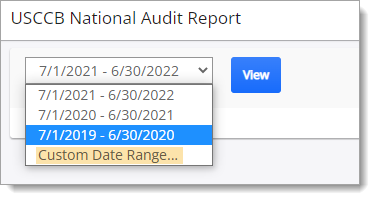
The dropdown includes the Custom Date Range option, highlighted in the previous illustration. As the name suggests, you can customize a date range by selecting this option and then set an audit period by specifying your own start and end dates.
 View Button
View Button
Click  to generate a report. The report provides counts in the USCCB requirements categories for positions for which data is available during the specified audit date range.
to generate a report. The report provides counts in the USCCB requirements categories for positions for which data is available during the specified audit date range.
You can submit these numbers to the USCCB National Audit Chart C/D. Follow the USCCB instructions for audit submissions.
![]() The report provides count data only for the position categories for which your organization has reporting data. So, for example, if your organization has no Youth/Children position defined, the report
shows no counts for that position category.
The report provides count data only for the position categories for which your organization has reporting data. So, for example, if your organization has no Youth/Children position defined, the report
shows no counts for that position category.
For information about how the counts derived, go to How the SEP Calculates Counts for USCCB Chart C/D Requirements Categories.
Related Topics
How to Generate Count Data for USCCB Chart C/D Requirements Categories
How the SEP Calculates Counts for USCCB Chart C/D Requirements Categories