 About the PMM Management Page
About the PMM Management Page
The PMM Management page allows you to configure and manage your organization's integration with Protect My Ministry (PMM). PMM is a third-party vendor that processes background checks and screenings services for church staff, employees, and volunteers. SEP integrates with PMM services to enable your organization to request background checks and screenings directly from an individual's record.
![]() Important
Important
To use the SEP to PMM integration feature, your organization must first sign up with Protect My Ministry to use their services. After setting up a PMM account, your organization is given a unique API key, which allows you to configure the integration with PMM. The integration is configured on the PMM Management page.
Overview of the PMM Management Page
Protect My Ministry Management Panel
Overview of the PMM Management Page
The illustration below identifies the main elements on the PMM Management page. Descriptions of these elements are provided later in this topic.
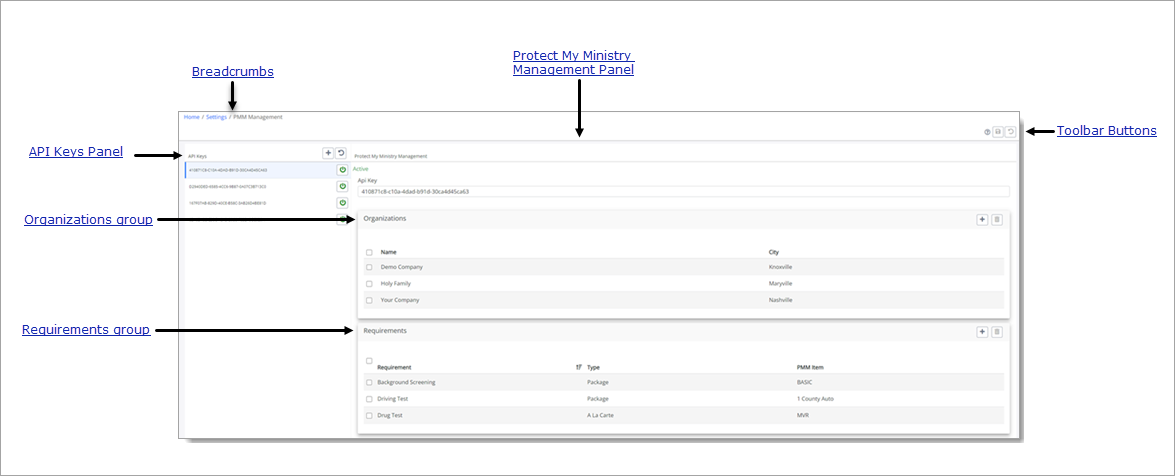
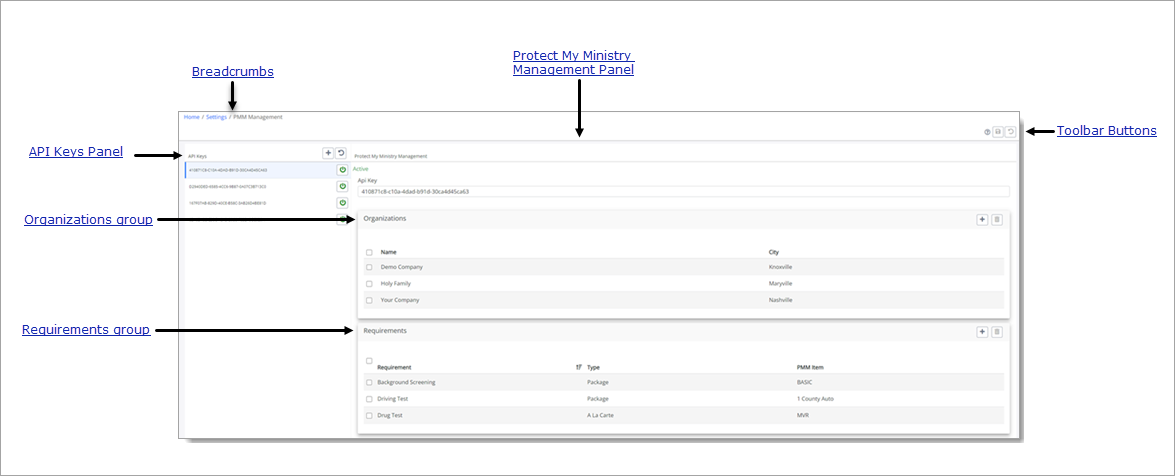
Breadcrumbs
Breadcrumbs are the navigational trail that lets you know which page you are currently on as well as each page you visited before arriving at the current page. The breadcrumb trail appears in the top-left corner of every page. It reads from left to right, with the link farthest to the left always being the Home page and the links after it showing each page you visited since leaving Home.
Each page shown in the breadcrumb trail is a link. Click a link to return to the named page. In the breadcrumb trail illustrated below, the user is currently on the PMM Management page:

Clicking Settings takes the user back to the Settings page.
Toolbar
The toolbar in the upper-right corner contains a set of command buttons frequently used on the PMM Management page. These buttons are listed below. Click an item to expand it and view its description.
![]() PMM Management HelpPMM Management Help
PMM Management HelpPMM Management Help
Opens the online Help documentation.
After you add an API key to the API Keys panel, click this button to save it.
If you make a mistake when adding an API key to the list in the API Keys panel, click this button to cancel the addition.
API Keys Panel
This panel lists the API keys for your organization. Standalone organizations typically have one API key. A diocese may have a single API key or multiple keys, one for each organization (for example, parishes and schools) they manage.
Buttons
After you create an account with PMM, you are given an API key. Click this button add a new API key.
The API key is a long string containing a mix of uppercase and lowercase letters, numbers, and dashes. Enter the key into the text field, and then click  .
.
![]() Refresh SubscriptionRefresh Subscription
Refresh SubscriptionRefresh Subscription
![]() Important
Important
Click this button only if directed to do so by ParishSOFT Support.
If your organization experiences a communication problem between SEP and PMM, the PMM system may stop sending updates to SEP. Clicking ![]() (Refresh Subscription) sends a
command to PMM to request that communication between the two programs be reinitiated.
(Refresh Subscription) sends a
command to PMM to request that communication between the two programs be reinitiated.
 Deactivate API KeyDeactivate API Key
Deactivate API KeyDeactivate API Key
Disables an API key. After a key is deactivated, communication between SEP and PMM services is discontinued. For instructions on deactivating an API key, go to How to Deactivate an API Key for Protect My Ministry.
![]() A deactivated API key can be reactivated. For instructions, go to How to Reactivate the API Key for Protect My Ministry.
A deactivated API key can be reactivated. For instructions, go to How to Reactivate the API Key for Protect My Ministry.
Protect My Ministry Management Panel
This panel shows details for the API key selected in the API Keys panel.
This field shows the API key selected in the API Keys panel on the left.
Lists the organizations that currently use the selected API key.
- Click
 to add a new organization to the selected API key.
to add a new organization to the selected API key. - Click
 to remove an organization from the selected API key. After you remove an organization, it no longer has access to the services associated with the key.
to remove an organization from the selected API key. After you remove an organization, it no longer has access to the services associated with the key.
Lists the requirements currently associated with the selected API key.
- Click
 to add a new requirement to the selected API key.
to add a new requirement to the selected API key. - Click
 to remove a requirement from the selected API key.
to remove a requirement from the selected API key.
Related Topics
How to Add an API Key for Protect My Ministry
How to Deactivate an API Key for Protect My Ministry
How to Reactivate an API Key for Protect My Ministry
