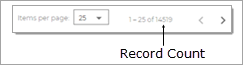Permissions Tab
In the fund record, the Permissions tab lists the staff users that are assigned Org Admin and User permissions in their staff record. Use the settings on this tab to add or remove a staff user's permissions to access a fund.
Fields in the Permissions Record
The list below provides information about each field on Permissions tab. Refer to this list when editing the permissions for a staff user.
Click the arrowhead next to the field's name to expand it and view its description.
If the list of staff users is long, use the Filter field to quickly find the user you are looking for. Simply type a few letters of the user's first or last name in the field. The system displays the names matching your search criteria. To clear the field, select the text currently showing and press the Delete key on your keyboard.
Has Permission checkboxHas Permission checkbox
This checkbox is used to grant or remove fund permissions.
If a staff user currently has no permission to access the fund, select this checkbox to grant permission. If a staff user currently has permissions to a fund that you want to remove, select the checkbox (to remove the checkmark).
This field shows the staff user's first name.
This field shows the staff user's last name.
Has Org Admin RoleHas Org Admin Role
This checkbox indicates whether a staff user has Organization Admin access. Organization Admin access rights are assigned in Administration module on the Manage Staff page.
Sorting Information in the Permissions Grid
The headers in the Permissions grid not only identify the information contained in the columns but also allow the records to be sorted. Clicking a column header causes the rows in the grid to be sorted on the information in the column. For example, to sort the records on the staff user's last name, click the Last Name column header. The list ref
You can sort content in ascending or descending order. Clicking the column header changes the sort direction. When you click a header, a directional arrow on the header points in the direction of the sort, as illustrated below:
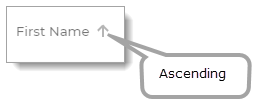
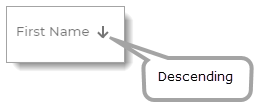
Items Per Page Dropdown List
From the dropdown list, select the number of records you want to view at a time on the tab. You can limit the number of items to 25, 50, or 75.
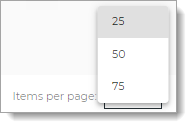
Page Controls
Two controls, located at the bottom of the page, enable you to quickly page through the list of Goal records:
 Next Page: click to page forward through the list.
Next Page: click to page forward through the list.
 Previous page: click to page backward through the list.
Previous page: click to page backward through the list.
Total Record Count
As shown below, the total number of records in your database is displayed to the left of the page controls: