How to Remove a Class Meeting Date
Two methods are available for removing a class meeting date. Instructions for each method are provided in this topic.
Method 1
- In the navigation bar, select the Attendance option to open the Attendance page.
- Use the filters at the top of the page to find the class or classes whose meeting dates you want to remove. Then, click
 .
.
The grid updates to show the classes matching your search criteria.
- Review the list to make sure that you have the correct classes displayed.
- In the Class column, click the link for the class whose meeting date you want to remove.
The class details window opens.
- Select the Meeting Times tab to view a list of scheduled meeting dates/times for the class.
- In the list, find the date you want to remove. Then, as shown below, click
 .
.

The Remove Class Meeting Date window opens.
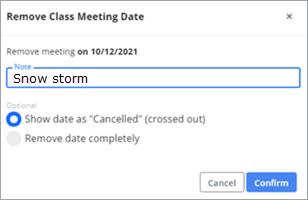
- Select the Remove date completely option. Then, click
 to save the change.
to save the change. - Click
 to exit the Remove Class Meeting Date window.
to exit the Remove Class Meeting Date window.
You return to the Meeting Times tab in class details.
- Do the following:
- If you have another meeting date to remove for the selected class, repeat Steps 6 - 8.
- If have no other meeting dates to remove for the selected class, click
 to exit the class details window. You return to the Attendance page. If you want to cancel meeting dates
for other classes in the filtered grid, repeat Steps 4 - 9 for each class.
to exit the class details window. You return to the Attendance page. If you want to cancel meeting dates
for other classes in the filtered grid, repeat Steps 4 - 9 for each class.
Method 2
- In the navigation bar, select Attendance to open the Attendance page.
- In the Terms list, select the desired term.
- Use the filters at the top of the page to find the class or classes whose meeting times you want to remove. Then, click
 .
.
The grid updates to show the classes matching your search criteria.
- Click this button at the end of the row for the class with the meeting date you want to remove:
 .
. - The class record opens. Review the details to make sure this is right meeting date.
![]() Important
Important
Be sure to check that you are removing the right date. If you make a mistake and remove the wrong one, the removal is permanent and cannot be recovered.
- In the upper-right corner, click
 . Then, from the displayed menu, select the Remove Meeting option.
. Then, from the displayed menu, select the Remove Meeting option.
The class meeting date is removed.
Related Topics