How to View a Class Roster
You can access a class roster from the Attendance and the Classes & Sessions pages. This topic provides instructions for both methods.
In this topic
Viewing a Class Roster from the Attendance Page
Viewing a Class Roster from the Classes & Sessions Page
Viewing a Class Roster from the Attendance Page
- In the navigation bar, select Attendance to open the Attendance page.
- In the Terms list, select the term in which the class is held.
- Use the filters at the top of the page to find the class in which the student is enrolled. Then, click
 .
.
The class list updates to show the names of classes matching your search criteria.
- Click this button at the end of the row for the desired class:
 .
.
The class record opens. The student roster appears at the bottom of the class record.
- To find a specific student, type the name of the student you are looking for in the Search for attendees field. For example:
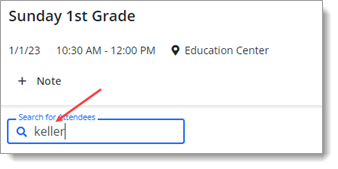
The class list updates to show the name of the student.
- Click
 or
or  to exit the class record.
to exit the class record.
Viewing a Class Roster from the Classes & Sessions Page
- In the navigation menu, select Classes & Sessions to open the Classes & Sessions page.
- In the Terms list, select the term the class belongs to.
- Select the Classes tab.
- Find the class whose roster of students you want to view. If the class list is long, apply the filters above the grid to narrow down the list.
- Each class in the list has a name link. Select the link for the desired class to open the class record.
The student roster appears at the bottom of the class record.
Related Topics
About the Classes & Sessions Page