How to Promote or Transfer Students
This topic shows you how to move students from one class to another using the Promote or Transfer process. Both processes are used to adjust the grade level of a single student or multiple students at the same time. When deciding which process to use, keep the following in mind:
- Use the Promote process after a term ends to move students from their current class up to the next class level. For example, to move students in a 2nd grade class to a 3rd grade class.
- Use the Transfer process after a term begins to move students out of their currently enrolled class into a different class offered in the same term. For example, you would use the Transfer process when a scheduling issue arises and you need to move a student to the same class held at a non-conflicting time. When students are transferred, the system withdraws them from the original class (their attendance history is retained) and adds them to the target class.
You can promote or transfer students in two ways: from the Students and Volunteers page and from the Classes & Sessions page. Instructions for both methods are provided below.
In this topic
Promoting/Transferring Students from the Students & Volunteers Page
Promoting/Transferring Students from the Classes & Sessions Page
Promoting/Transferring Students from the Students & Volunteers Page
- In the navigation bar, select Students & Volunteers to open the Students & Volunteers page.
- In the Terms list, select the term to which the class containing the students belongs.
- Select the Students tab.
- Find the student or students you want to promote or transfer. If the list is long, apply the filters above the Students grid to narrow down the list.
- To promote or transfer students to the same class, complete the following:
- Select the checkbox next to the name of each student you are promoting or transferring.
- At the top of the grid, click
 (Promote or Transfer).
(Promote or Transfer). - The Promote/Transfer window opens. As illustrated below, the names of the selected students appear at the top of the window. Confirm that these are the students that you want to promote or transfer. If you need to remove
a student, click this button to the right of the student's name:
 .
.
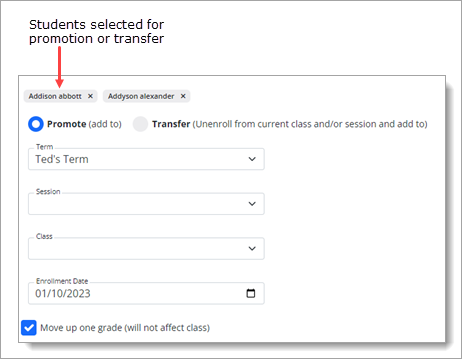
- Complete the following:
- If you promoting the students, leave the Promote option selected. If you are transferring the students, select the Transfer option.
- Select values for the following:
- Term: term in which the target class is held.
- Session: session (if applicable) in which the target class is held. If you promote a student to a term that uses sessions, you must select a session.
- Class: name of the class to move students to. Selecting a class is optional. If you do not assign a student to a class their record for the term appears on the Registration page only. After the student is added to a class, their record appears in the list on the Students tab on the Students & Volunteers page. If you promote a student and assign them to a class, the student's record for the term appears on the Students tab on the Students & Volunteers page—not on the Registration page.
- Enrollment Date: date the students are enrolled in the class. The enrollment date defaults to today's date. If necessary, change the date.
- If you are moving students up to the next level, leave the Move up one grade option selected. As part of the Promote or Transfer process, this option increments the Grade field's value
in the student records, so you do not need to manually change the grade.
For example, suppose you are moving students from a 2nd to 3rd grade class. If you select the Move up one grade option, the system will automatically increment the value in the Grade field in their records from 2nd to 3rd. - Click
 .
.
The selected students are promoted or transferred, and their records are updated based on the changes you submitted.
Promoting/Transferring Students from the Classes & Sessions Page
- In the navigation bar, select Classes & Sessions to open the Classes & Sessions page.
- In the Terms list, select the term to which the class containing the students belongs.
- Select the Classes tab.
- Find the class containing the student or students you want to promote or transfer. If the class list is long, apply the filters above the Classes grid to narrow down the list.
- Each class in the list has a name link. Select the link for the desired class.
Students currently enrolled in the class are listed in the grid at the bottom of the window.
- To promote or transfer students to the same class, complete the following:
- Select the checkbox next to the name of each student you are promoting or transferring.
- At the top of the grid, click
 (Promote or Transfer).
(Promote or Transfer). - The Promote/Transfer window opens. As illustrated below, the names of the selected students appear at the top of the window. Confirm that these are the students that you want to promote or transfer. If you need to remove
a student, click this button to the right of the student's name:
 .
.
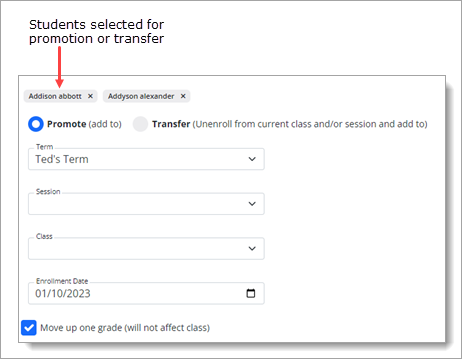
- Complete the following:
- If you promoting the students, leave the Promote option selected. If you are transferring the students, select the Transfer option.
- Select values for the following:
- Term: term in which the target class is held.
- Session: session in which the target class is held.
- Class: name of the class to move students to.
- Enrollment Date: date the students are enrolled in the class. The enrollment date defaults to today's date. If necessary, change the date.
- If you are moving students up to the next level, leave the Move up one grade option selected. As part of the Promote or Transfer process, this option increments the Grade field's value in the student records, so you do not need to manually change the grade. For example, suppose you are moving students from a 2nd to 3rd grade class. If you select the Move up one grade option, the system will automatically increment the value in the Grade field in their records from 2nd to 3rd.
- Click
 .
.
The selected students are promoted or transferred, and their records are updated based on the changes you submitted.
Related Topics
About the Students & Volunteers Page
About the Classes & Sessions Page