How to Remove a Student from a Class
This topic shows you how to remove a student from a class.
- In the navigation bar, select the Students & Volunteers option to open the Students & Volunteers page.
- At the top the page, select the term in which the student is enrolled in classes.
- Make sure the Students tab is selected.
- In the Search Names field, type a few letters appearing in the first or last name of the student you are withdrawing. If desired, select other filters to further narrow down your search.
For example, if you know the student's first name is "John," you could type "John" or even "Jo" into the field.
Then, click  .
.
The grid updates to show the names of students matching your search criteria. For example:
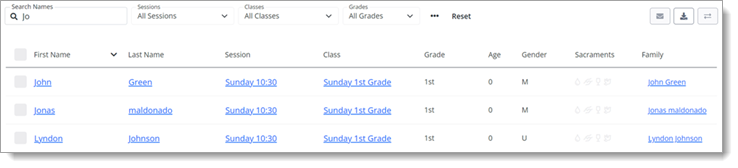
- Find the student's record. Then, in the Class column, select the link for the class the student is enrolled in.
The class record opens.
- In the roster at the bottom of the class record, find the student's name. Then, click this button at the end of row:
 .
. - The Remove from Class window opens. Select one or both of these removal options:
-
Remove from class: removes the student from the class as of the date shown (today's date) in the Date Removed field. The student's name no longer appears in the grid on the Students tab or in the class record. Use this option to remove a student who was accidentally enrolled in or never attended a class.
 If the student has any attendance records for the class, this option is disabled.
If the student has any attendance records for the class, this option is disabled. -
Unenroll student on: removes the student from the class on the date shown in the Date Removed field. By default, this field shows today's date, but you can change the date, if desired. You can also add a note pertinent to the removal in the Note field.
The class record continues to show the student as having been enrolled in the class, and the student's attendance history is provided. The Unenrollment Date field shows the date the student was removed. Use this option to remove a student who enrolled and attended the class but had to drop out after a time.
-
-
Click
 to remove the student.
to remove the student.
Related Topics
About the Students & Volunteers Page