How to View a Donor's Giving History (Contributions)
This topic shows you how to view a donor's giving history from the Contributions page. You can also access this information from the Pledges page (for instructions, go to How to View a Donor's Giving History (Pledges) and from the Batches page (for instructions, go to How to View a Donor's Giving History (Batches).
To view a donor's giving history, you must have Offering > Giving History permissions tied to your login credentials. This permission is set in the Administration module on the ParishSOFT Modules tab in the staff user's record. Access to the Administration module is restricted to organization administrators only.
- Open the Contributions page.
- Find the desired contribution record. Do one of the following:
- In the Search box in the toolbar, enter the Search By value in the toolbar to find the contribution. (Position your mouse over the Info icon
 to find out what values the Search bar accepts.).
Then, click
to find out what values the Search bar accepts.).
Then, click  .
. - Click
 to open the Filter panel on the right. Enter one or more filter criteria. If desired, set filters to specify the order in which you want the filter results displayed. Then, click this button
at the top of the filter panel:
to open the Filter panel on the right. Enter one or more filter criteria. If desired, set filters to specify the order in which you want the filter results displayed. Then, click this button
at the top of the filter panel:  .
.
- In the Search box in the toolbar, enter the Search By value in the toolbar to find the contribution. (Position your mouse over the Info icon
A list of contribution records matching your search criteria is displayed.
- Click the donor's name or the contribution ID link to open the desired record.
- Click
 .
.
The Lifetime Giving window opens to show the donor's giving history data in a chart or line graph.
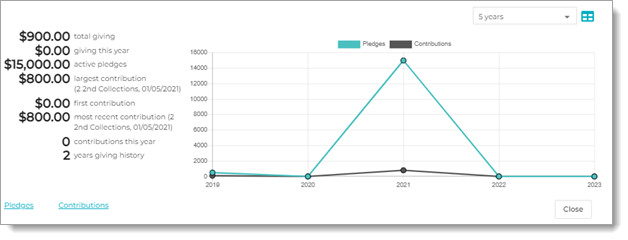
- The graph includes historical pledge and contribution data.
- To view pledge data only, click this button above the graph:
 .
. - To view pledge data only, lick this button above the graph:
 .
.
- To view pledge data only, click this button above the graph:
- Use the Years dropdown list to view trends of giving. Select one of the following:
- 5 years: shows giving data for the past five years.
- 10 years: shows giving data for the past 10 years.
- All years: shows giving data for all time.
- If desired, switch between graph and table views of the data by clicking these buttons:
 : presents a table view of giving data.
: presents a table view of giving data. : presents a graph view of giving data.
: presents a graph view of giving data.
- Click
 to exit the Lifetime Giving window and return to the contribution record.
to exit the Lifetime Giving window and return to the contribution record.
Related Topics
How to View a Donor's Giving History (Contributions)
How to View a Donor's Giving History (Pledges)