Data Entry Tips to Speed Your Workflow
This topic provides tips that can help speed data entry and boost your productivity.
Controlling the Cursor Movement and Entering Data
The standard focusing order for the cursor is left to right. When you open a page, the cursor is focused on the default start field for data entry. On most pages, the cursor flashes to let you know the field of initial focus. When you need to move to the next field, press the Tab or Enter key. After selecting or typing data into a field, press the Enter key to enter your selection.
Dropdown Lists
In the list below, click the arrowhead to open the an item in the list and view its content. Click the arrowhead again to close the item.
What Is a Dropdown List?What Is a Dropdown List?
A dropdown list is a menu of available options you can select. You can identify a dropdown list by the small Down Arrow button, located, located on the right side of the list, as shown below:

Clicking the Down Arrow button displays the entire list of items, and the currently selected option is highlighted in darker gray.
Scrolling Through a Dropdown ListScrolling Through a Dropdown List
After you open a dropdown list, press these arrow keys to quickly scroll through the options:
 (Up Arrow): scrolls up the list.
(Up Arrow): scrolls up the list.
 (Down Arrow): scrolls down the list.
(Down Arrow): scrolls down the list.
Closing and Opening a Dropdown ListClosing and Opening a Dropdown List
To quickly close a list, press Alt +  or Alt +
or Alt +  . To open it back up again, press either key combination again.
. To open it back up again, press either key combination again.
Type-Ahead Lists
In the list below, click the arrowhead to open the an item in the list and view its content. Click the arrowhead again to close the item.
What Is a Type-Ahead List?What Is a Type-Ahead List?
A type-ahead list is a special type of list of options that are contained within a search box. As soon as you start typing into the search box, the system provides options that match your input. As you type more characters, the system narrows down the list to show options that get closer to the one you are looking for.
Type-ahead functionality is available in fields that have the Start typing to search label, shown in the illustration below:
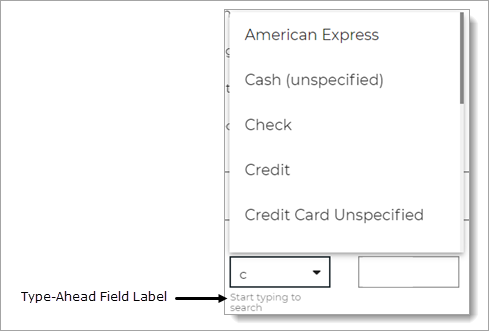
As illustrated above, typing the letter "c" into the type-ahead field causes the system to display a list of matching options. To choose the desire option, simply select it and press the Enter key.
Scrolling Through a Type-Ahead ListScrolling Through a Type-Ahead List
After you open a type-ahead list, press these arrow keys to quickly scroll through the options:
 (Up Arrow): scrolls up the list.
(Up Arrow): scrolls up the list.
 (Down Arrow): scrolls down the list.
(Down Arrow): scrolls down the list.
As you scroll the list, the option your cursor is currently focused on is highlighted in lighter gray. (The currently selected option is highlighted in darker gray). When you cursor is focused on the option you want, press the Enter key to select it.
Closing and Opening a Type-Ahead ListClosing and Opening a Type-Ahead List
To quickly close a list, press Alt +  or Alt +
or Alt +  . To open it back up again,
press either key combination again.
. To open it back up again,
press either key combination again.
Donor Search Fields
In the list below, click the arrowhead to open the an item in the list and view its content. Click the arrowhead again to close the item.
What Are Donor Search Fields?What Are Donor Search Fields?
The donor search fields (Lookup and ID) enable you to find a donor's pledge or contribution records by entering his or her unique ID into the field.
After you enter a number into a donor search field, you can use the  (Up Arrow) and
(Up Arrow) and  (Down Arrow) keys, respectively,
to increase or decrease the value.
(Down Arrow) keys, respectively,
to increase or decrease the value.
For example, if the current value in the field is 123:

you can press the  (Up Arrow) key to increase the value one:
(Up Arrow) key to increase the value one:
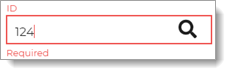
Or, press the ![]() (Down Arrow) key to decrease the value by one:
(Down Arrow) key to decrease the value by one:
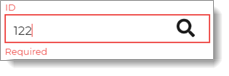
Amount Field
To help speed batch data entry, the system auto-fills the Amount field in a new contribution record with the amount entered in the previous record (see illustration below). If you need to change the auto-filled value, simply select it and type a new value into the Amount field.
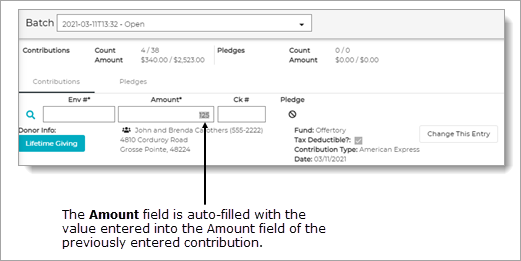
Related Topics
How to Post Pledges to a Batch
How to Post Contributions to a Batch
How to Post a Contribution to a Fund